Requirements and Supported Platforms
Installation Issues
Connection Issues
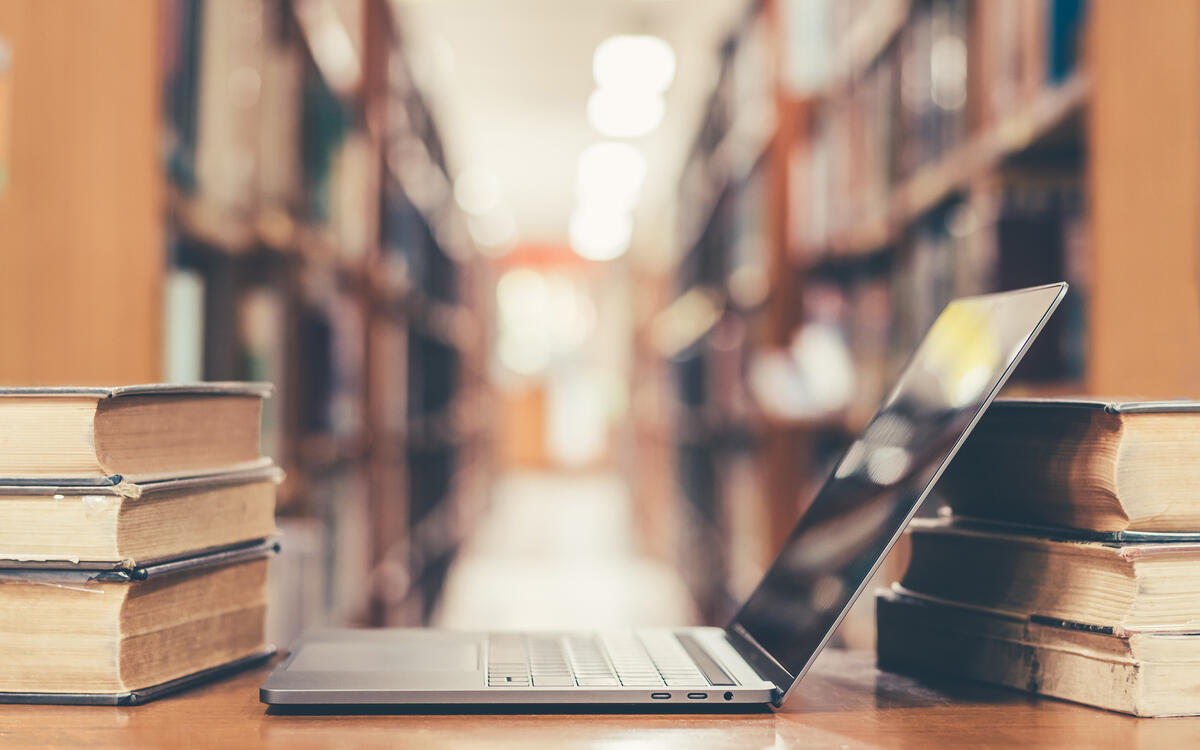
Not sure how to start?
Get in touch if you don’t know where to begin, you can’t find the guidance needed on the website, or if you just want to learn more. The Office of Cybersecurity has subject matter expertise and is here for Vanderbilt community to discuss security questions or concerns.