Wireless Onboarding - Windows 8
Connect to vuNet with Windows 8 – Personal Machine (non-domain joined)
Use the instructions below to connect your Windows machine to Vanderbilt University's secure wireless network, vuNet.
Notes
- vuNet is the wireless network for VU faculty, staff and students.
- Connecting to vuNet also connects you to eduroam. eduroam is the wireless network for faculty, staff and students who travel to other University campuses that have the eduroam wireless network. You can connect to eduroam at other campuses with your Vanderbilt VUnetID and ePassword.
- Devices are configured through a program called SecureW2 JoinNow.
- These setup instructions may be used to recreate your wireless connection in the future.
Step 1: Connect to vuGuest
- Click Desktop on the Start screen.
- Click the wireless icon located in the lower-right corner of your desktop.
- Select vuGuest from the list of available networks. (Do not select to connect automatically.)
- Click No if prompted for “Do you want to turn on sharing between PCs and connect to devices on this network?”
- The vuGuest network will appear.
Step 2: SecureW2 JoinNow
- Open a web browser if it does not open automatically. Navigate to https://wifi.vanderbilt.edu/. Select “I HAVE A VUNETID”, then select “Connect laptop, tablet, or smartphone".
- Click the “terms and conditions” link to read the EULA agreement.
- By clicking JoinNow you accept the terms and conditions.
- Click JoinNow.
Step 3: Complete setup
- SecureW2 JoinNow will open a new window.
- When prompted to run or save WiFi_Vanderbilt_University_Wrapper.exe, click on Run.
- Once downloaded, click Run.
- If prompted by Windows SmartScreen click "Run anyway."
- If a User Account Control box pops up asking if you want to allow the SecureW2 JoinNow program to make changes to this computer, click Yes.
- Once the SecureW2 JoinNow box pops up, enter your VUnetID and ePassword for vuNet, click Next.
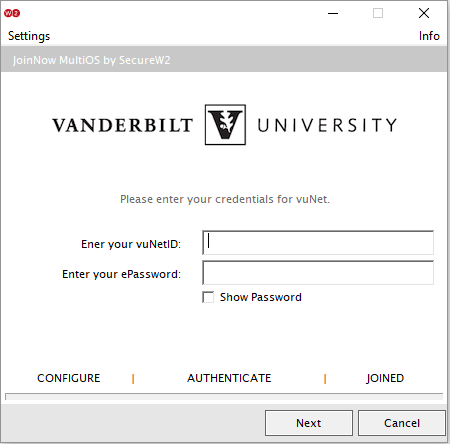
- Enter your VUnetID and ePassword for eduroam, Click Next. (Note: This will be the same credentials as for vuNet).
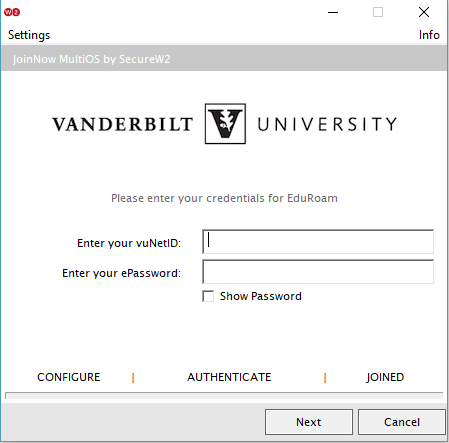
- Once complete, you are connected to the wireless network.
- Test connectivity by opening any new web address.