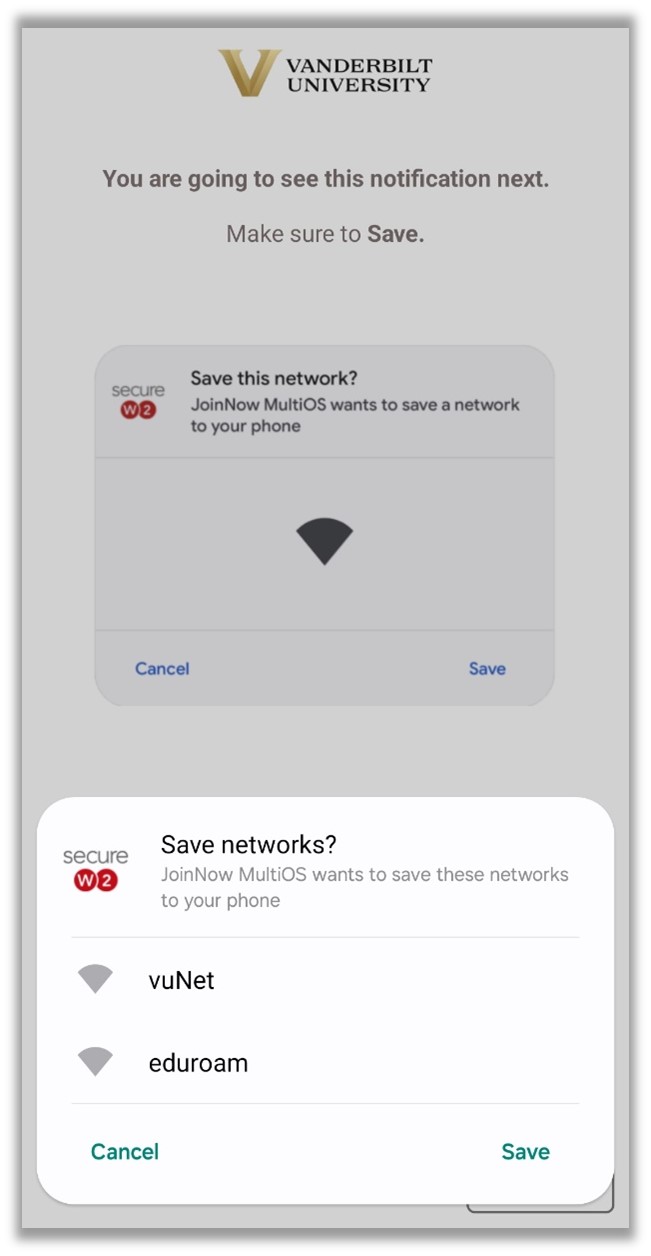Wireless Onboarding - Android
Connect to vuNet with Android Devices
The instructions below will walk you through connecting your Android device to vuNet - which is Vanderbilt University’s secure wireless network. Configuration is done via an application called SecureW2 JoinNow and will connect to Vunet and Eduroam. This is a free download on Google Play. Download through your existing cellular or wireless network connection. If you do not have an existing data connection, you can use vuGuest to perform the download.
Instructions
1. Open a browser and navigate to wifi.vanderbilt.edu
2. Select “I HAVE A VUNETID", then select “Connect laptop, tablet, or smartphone".
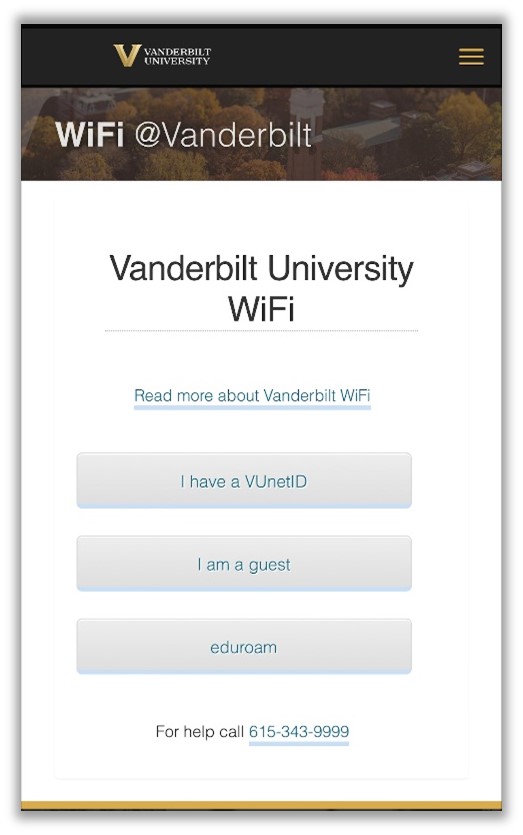
3. “Connect laptop, tablet, or smartphone’.
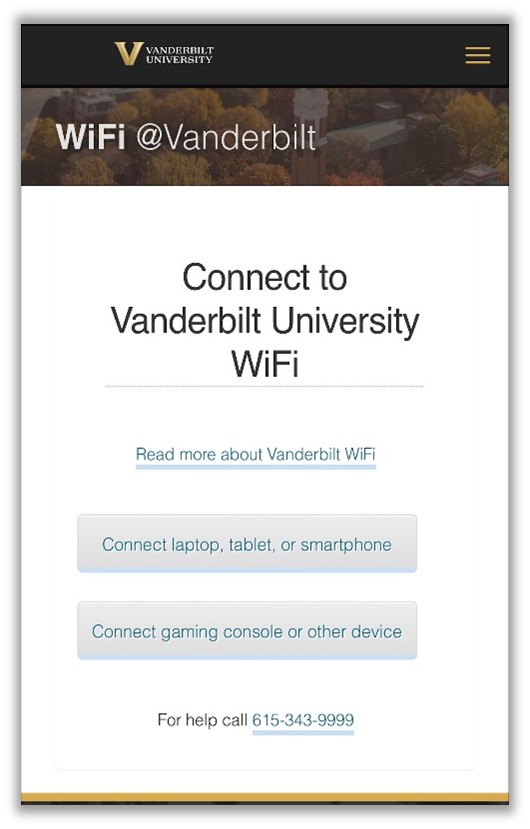
4. When the new screen prompt appears, select the red ‘join-now’ button.
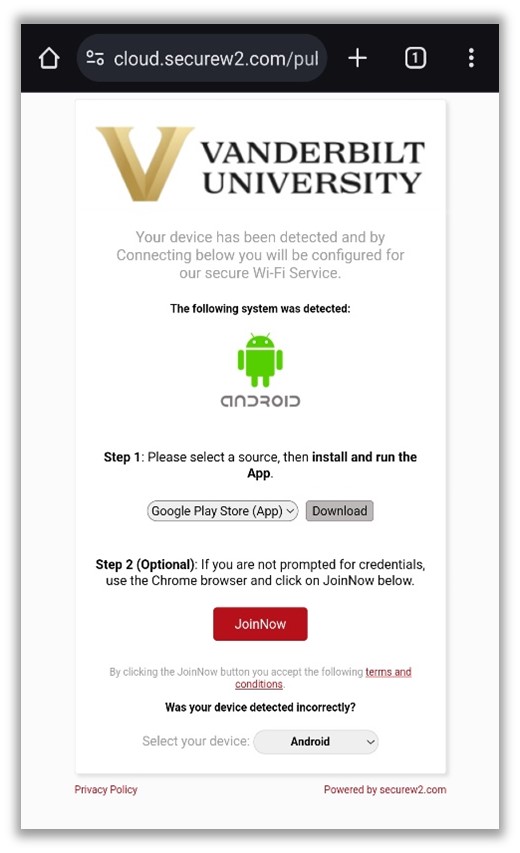
Note : If you have not already downloaded the GooglePlay App, you will be prompted to do so before you can continue.
5. A Single Sign On (DUO) prompt will appear and you will enter your VUnetID and Password.
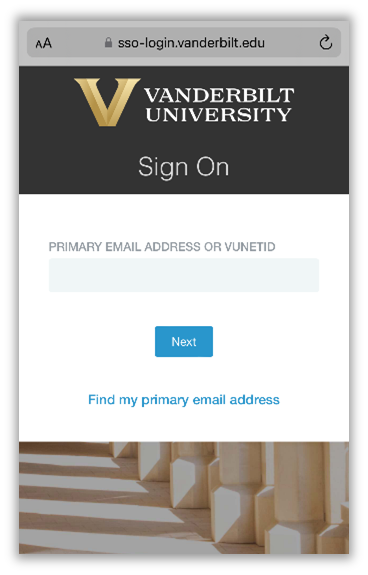
6. Another prompt will appear to ‘ save ’ the network to your device.
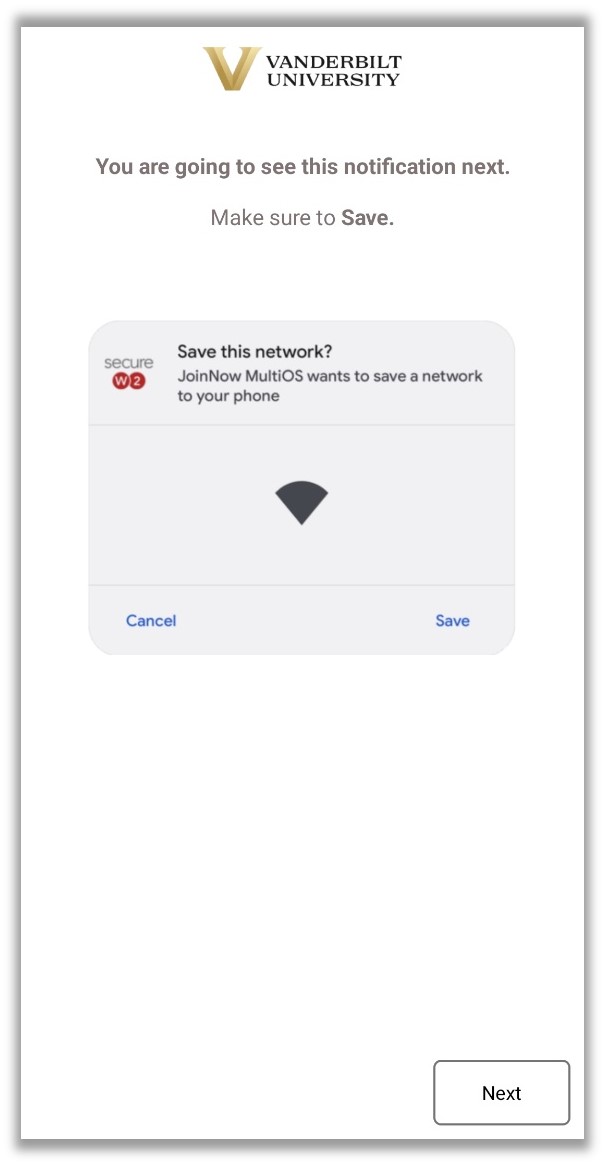
7. The final screen will show the installed configuration profile. Once you reach this screen, your installation is finished.