Collaboration Tools
Description: Encompasses a suite of digital platforms and applications designed to facilitate seamless communication, teamwork, and information sharing among faculty, staff, and students.
Available to Faculty, Staff, Researchers, Students
List of Services
-
OneDrive For Business
Service Description:
Access and edit your files from any of your devices. Share inside or outside your organization and work together in real-time on Office documents. Quickly find the files that matter to you but also keep them protected and backed up. To get the most out of OneDrive, you'll need to familiarize yourself with its interface. Explore the process for uploading files, sharing them with others and determining the permission levels for collaboration. Click here to learn more about navigating the interface.
Benefits
- Enjoy the freedom to access, edit, and share your files on all your devices, wherever you are.
- Share files and folders with colleagues. No more large email attachments or thumb drives—just send a link via email, text or in Microsoft Teams.
- Stay connected, share your documents, and collaborate in real time with Microsoft 365 apps
Version History in OneDrive
- With version history, you can see and restore older versions of your files stored in OneDrive or SharePoint for all file types. If you need to, you may be able to restore deleted OneDrive files or restore deleted SharePoint items from the recycle bin.
Sharing and Managing Permissions
- Files within OneDrive can be shared with other individuals through the Manage Access interface for the file. Before sharing files stored in OneDrive, it is important to understand how to provide access, set file permissions and remove access to files.
Upload and Save Files and Folders in OneDrive
Upload your files and folders to OneDrive, so you can access them from anywhere – at work, at home, or on the go. Upload and Save Files and Folders in OneDrive
OneDrive Sync
With OneDrive, you can sync files between your computer and the cloud, so you can get to your files from anywhere - your computer, your mobile device, and even through the OneDrive website at OneDrive.com. If you add, change, or delete a file or folder in your OneDrive folder, the file or folder is added, changed, or deleted on the OneDrive website and vice versa. You can work with your synced files directly in File Explorer and access your files even when you’re offline. Whenever you’re online, any changes that you or others make will sync automatically. Click here to learn more.
Microsoft OneDrive | Mobile App
- View or share photos, videos, and documents from your mobile device.
How is OneDrive for Business different from OneDrive?
Use the same apps to sync files down to your Windows PC or Mac or get to your files from your Android or iOS device. You just sign in with your Vanderbilt account to use OneDrive for Business or sign in with your Microsoft account to use OneDrive personal.
OneDrive is online personal storage that you get when you set up a Microsoft account to use services such as Outlook.com or Xbox. Use OneDrive to save documents, photos, and other files in the cloud, share them with friends, and even collaborate on content. Vanderbilt recommends OneDrive for Business for secure file transfers.
OneDrive for Business is online storage for work or school. Your OneDrive for Business is managed by VUIT and lets you share and collaborate on work documents with co-workers. Site collection administrators in VUIT control what you can do in your OneDrive library. Although you cannot connect your personal OneDrive to your Office 365 business account, you can copy or move files between them.
How do I get the service?
Log into OneDrive for Business using your activated VUnetID and password.
To request shared disk space for a department, complete this form and input "Department OneDrive" in the "Reason for your request" field: SharePoint New Site Collection
Helpful Links:
Contact for Further Assistance:
Service Category: Communication & Collaboration
-
Microsoft Teams
Service Description:
Microsoft Teams is a collaboration app that helps your team stay organized and have conversations—all in one place.
Benefits
- Teams - Find channels to belong to or create your own. Inside channels you can hold on-the-spot meetings, have conversations, and share files.
- Meetings - See everything you’ve got lined up for the day or week or schedule a meeting. This calendar syncs automatically with your Outlook calendar.
- Activity - Catch up on all your unread messages, @mentions, replies, and more.
Teams and Channels
- A team is a group of people gathered to get something big done in your organization or the whole organization itself.
- Teams are made up of channels, which are the conversations you have with your teammates. Each channel is dedicated to a specific topic, department, or project. Click here to learn more about Teams and Channels.
Communication Tools
- Make Calls! – Start 1:1 or group calls with anyone in your organization — no matter where you are in Microsoft Teams. Click here to see how to Start a call.
- The chat feature is at the center of whatever you do in Teams whether it is an individual chat with just one other person to group chats and conversations in channels—Teams has you covered. Click here to learn more about MS Teams chat.
Sharing, Creating, and Finding Files
- Teams makes it easy to work with and share the files your team produces and acquires. Click here to learn more about working with files in Teams.
Microsoft Teams – Mobile App
- Instantly access all your team’s content and collaborate from a single place where messages, files, people, and tools live together.
How do I get the service?
All active users have access to Teams within their O365 apps. Log into Microsoft Teams using your Vanderbilt email address and password. To request a phone number for external calling, submit a request by clicking here.
Helpful Links:
Contact for Further Assistance:
Helpful Links:
Service Category: Communication & Collaboration
-
Zoom
Service Description:
Zoom is a communications platform that allows users to connect with video, audio, phone, and chat. Using Zoom requires an internet connection and a supported device.
How do I get the service?
- Download the Zoom application, start it up, and assure you are able to log in to the system. Be sure to click the Sign in with SSO option and type in "vanderbilt" into the Company Domain field. You will be directed to the Vanderbilt Single Sign On (SSO) page and you can log in with your vuNetID and ePassword. If prompted to open Zoom, click Open.
- For detailed instructions to download on Windows systems, click here.
- For detailed instructions to download on Mac systems, click here.
- If you have a headset and microphone, plug those into your machine and make sure they are operational.
- If you would rather use a speaker phone, please make sure it is compatible with your machine. Below are some popular devices that can be purchased in the SkyVU Procurement Punchout:
- Decide how you want to layout your video during screen share.
- Test your audio and video before your call.
- You can join audio in a number of different ways, whether you're joining the meeting and audio using your computer, joining the meeting using only your phone, or joining the meeting with your computer and calling in with your phone separately.
- Overview how to share your screen to those in your meeting.
- Assure you have a working internet connection, be it wired, WiFi, or cellular.
- For more information, check this knowledge article.
Contact for Further Assistance:
Service Category: Communication & Collaboration
- Download the Zoom application, start it up, and assure you are able to log in to the system. Be sure to click the Sign in with SSO option and type in "vanderbilt" into the Company Domain field. You will be directed to the Vanderbilt Single Sign On (SSO) page and you can log in with your vuNetID and ePassword. If prompted to open Zoom, click Open.
-
Microsoft 365
Service Description:
Microsoft 365 is Microsoft's Software as a Service (SaaS) suite of productivity software and subscriptions. Software options include Word, Excel, PowerPoint, OneNote, Outlook, Publisher, Access, Planner, Teams, and Office Online. Services include Exchange Online OneDrive file storage and sharing, SharePoint Online, Active Directory integration, Office mobile apps, and Power BI. Microsoft 365 is available to Vanderbilt University faculty, staff, and students.
How do I get the service?
Access is provisioned automatically to current Vanderbilt University faculty, staff and students.
Microsoft 365 includes but is not limited to:
- Bookings (Exchange Online only)
- Stream
- Teams
- PowerApps / PowerAutomate
- Forms
- Planner
- Loop
- Visio Online
- Sway
- OneDrive for Business
- M365 Desktop Apps for Enterprise
- Microsoft 365 Online
- SharePoint Online
- Exchange Online
- Advanced Threat Protection
- Power BI Pro (faculty/staff only)
- Intune
As part of an ongoing licensing agreement with Microsoft , Vanderbilt is offering Office 365 ProPlus to all active students through the Microsoft Student Advantage program. The Office 365 ProPlus program allows you to use the latest version of Office on up to 5 PC's or Macs and your mobile devices.
Students/Faculty/Staff - How to get Office 365 ProPlus:
- You must be a current Vanderbilt student, faculty or staff member
- Login to office.com
- Enter your Vanderbilt email address and ePassword
- Select your preferred download and follow the onscreen directions
- Once you have installed the preferred software you will be required to activate the software within 30 days of installation
Documentation and Service Information
Contact for Further Assistance:
For help and tutorials on VU Office 365 please see the following:
Service Category: Communication & Collaboration
-
Microsoft 365 Groups
Service Description:
Microsoft 365 Groups allow you to select a group of people to collaborate with and quickly set up shared resources such as an Outlook inbox, shared calendar, messaging, or a document library. You can create these groups using various tools, including Outlook, Outlook on the web, Outlook Mobile, SharePoint, Planner, Teams, and more. The choice of tool depends on the type of group you’re working with and your specific needs.How do I get the service?
- All Microsoft 365 users at Vanderbilt University can create Microsoft 365 groups. These groups can be created using various tools, including Outlook, Outlook on the web, Outlook Mobile, SharePoint, Planner, Teams, and more. Note that only users with Exchange mailboxes can create Microsoft 365 groups in Outlook. Additionally, you can manage your existing Microsoft 365 group memberships and create new groups by logging in here: My Groups - Overview
Documentation and Service Information
Microsoft 365 Group/Team Expiration Guideline
Helpful Links:
For help and tutorials on Microsoft 365 Groups please see the following:
- Learn about Microsoft 365 Groups
- Create a Microsoft 365 Group in Outlook
- Microsoft Office 365 Group Usage Guidelines
Contact for Further Assistance:
Service Category: Communication & Collaboration
-
Sharepoint
Service Description:
Within Microsoft 365, SharePoint provides a robust platform for creating collaborative websites to share content with colleagues and other internal stakeholders. SharePoint is a secure place to store, organize, share, and access information from any device. All you need is a web browser, such as Microsoft Edge, Chrome, or Firefox. A SharePoint site connects you and your team to shared content and resources. Use Team sites to store and collaborate on files or to create and manage lists of information.
Benefits
- Share files, data, news, and resources easily to streamline your team’s work.
- Share your content with beautiful communication sites and provide your stakeholders with personalized, targeted news on the web.
- Boost productivity by upgrading processes—from simple tasks like notifications and approvals to complex operational workflows.
- SharePoint is enabled with a powerful search function and intelligent ways to discover information, expertise, and insights to inform decisions and guide action.
Key SharePoint Features
SharePoint provides a method for shared access, interaction and collaboration among colleagues and stakeholders. Facilitate teamwork that occurs anywhere and anytime quickly, reliably, and securely by learning more about the following features within SharePoint:
- Create a Page (Video)
- Use, Filter, and Update a SharePoint List (Video)
- Manage Large List and Libraries
- Restore Items in the Recycle Bin that were Deleted from SharePoint (Video)
Collaborating in SharePoint
Within the Microsoft 365 applications, OneDrive or SharePoint, multiple people can work together on a Word document, Excel spreadsheet, or PowerPoint presentation together in real time.
- Collaborate in SharePoint
- Create and Share Files in a Library (Video)
- Share SharePoint Files and Folders
- Document Collaboration and Co-authoring
How do I get the service?
You may create your own SharePoint Team or Communication site by logging in at https://office.com selecting "SharePoint," clicking 'Create site,' then selecting Team site or Communication site and completing the remaining steps. If you need another type of SharePoint site, such as a classic site, please click here: SharePoint New Site Collection
What You Can Request
- Department Sites
- Personal Sites
- Web Parts and Apps
- Lists
- Libraries
- Wiki
Contact for Further Assistance:
Helpful Links:
Service Category: Communication & Collaboration
-
Box
Service Description:
Box is a cloud storage solution allowing you to store up to 100 GB of files and access them from anywhere. You can invite others to collaborate with you, share files and folders through a simple web link, and sync files from Box to your desktop or vice versa. You can also access Box from your mobile device.
Note: Box uses state-of-the-art technology and industry best practices for data encryption during transit to and from the Box cloud as well as while the data is stored within Box.
Students will not be able to access their Box.com accounts upon graduation.
How do I get the service?
Log into Box Collaboration Tool using your activated VUnetID and password.
What You Can Request
- Departmental Box Shared Folder
- Box Applications
Contact for Further Assistance:
Service Category: Communication & Collaboration
Telephony
Description: Encompasses provisioning, management, and support of reliable voice communication systems and services for faculty, staff, students, and administrative offices. This service subcategory ensures seamless connectivity, accessibility, and functionality of voice communications across campus, supporting both internal and external communication needs.
Available to Faculty, Staff
List of Services
-
Telephony Services
Service Description:
VUIT provides service to over 6,000 voice users across the university with features and capabilities such as voice mail, conference calling, long distance calling, conference bridges, call forwarding, and call center features. Service is provided using Microsoft Teams and Cisco Unified Communications. Any Vanderbilt University faculty or staff can request telephone/voice services.
How do I get the service?
The grid below outlines the types of services available for the Vanderbilt community. Please review each option to determine the type of service of interest. Once decided, simply click the button for the related service.
I need a VU telephone # for faculty or staff:
- To be added, deleted, or changed
- To call an external (to VU) person
- To call customer's cell phones
- To receive calls from customers
- To receive calls from non-VU constitutents
- Assigned to a specific user
- To share amongst shift workers
- To share amongst student workers
- For a conference room
- For VU visitors to use
- Not assign to a specific user
- To add new or change an existing common area phone attribute
I need a call management solution:
- After business hours (time-based) call management and routing
- A call queue, with music in the background (optional), until the next available person can answer the call
- Custom message and call handling for Holidays
- Interactive call menu (Press 1 for Department 1, Press 2 for Department 2, Press 3 for Department 3, etc.)
- Emergency phone
- Reserve a phone # for future use
- Audio Visual system
- AT&T circuit/line
- Toll-Free #
- Forward a VU phone to another phone #
- Any other requests that are not specifically listed
- Individual Desk Phones
- Individual users with desk phones are encouraged to transition to headphones, speakerphones, or USB devices with built-in microphone functionality plugged into a laptop or desktop with an installed MS Teams client. Please be aware that the devices listed below as "Compatible phone sets" are applicable only to "Common area phones" and not for use as individual phones.
- Common Area Phones
- Common area phones may best be recognized as conference room phones, phones in labs, etc. and are not assigned to an individual VUnetID. The Poly CCX 400, CCX 500, and Trio C60 (image below) are compatible Microsoft Teams common area phones and have been certified for use with VU’s Microsoft Teams phone system. These devices can be purchased from CDW-G through Vanderbilt’s standard purchasing process.
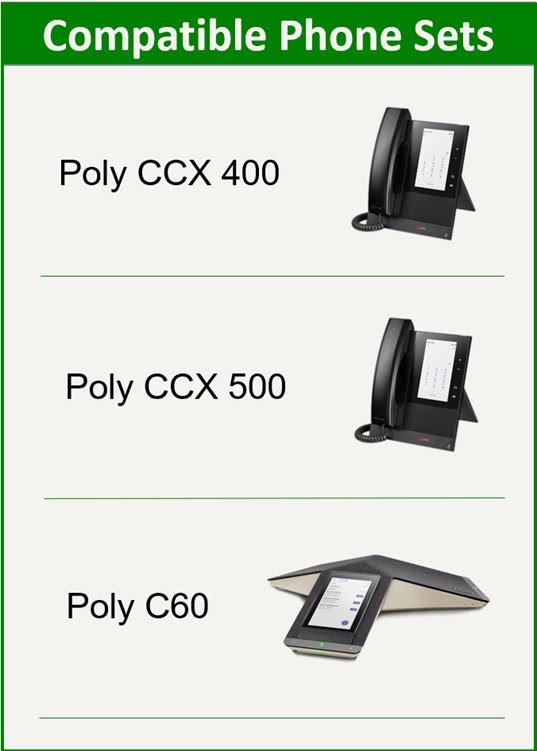
- Best Use Case for each Phone type:
Feature Description Poly CCX 400 Poly CCX 500 Poly C60 Use Case Helps guide departments in their selection of MS Teams native common area phone selection Best suited for common areas such as a kiosk for passersby to use, work area with temporary workers, shared phone requirements. Speakerphone quality is good. Best suited for a small conference room with advanced speakerphone quality. Best suited for a medium to large conference room with advanced speakerphone quality. Control compatible video systems from the phone console. Speakerphone Audio Quality Ranks the quality of the speakerphone audio between the CAP phone device options. Good Better Best Dedicated MS Teams Button Enables a one-touch "Join Meeting" button that automatically connects the conference room phone to the scheduled meeting. No Yes Yes
- Phone Warranty Support
- Prior to submitting a warranty claim for a Poly product, visit www.poly.com/support/ for technical assistance.
Q: What is the warranty and how do I invoke it for the newly purchased CCX phones?
A: New CCX phones have an out-of-the box warrant as outlined below:
- Software (bug fixes only) - 90 days
- Hardware warranty (return to factory repair) - 1 year
- Hardware warranty (repair cycle time) - 30 days
Poly offers an online system for service requests. Please register your product at www.poly.com/support/.
- To determine the start of the warranty period you may be asked to provide the dated sales receipt showing the date you purchased the Poly product.
- Warranty claims that cannot be processed through your point of purchase and any other Poly product related questions should be addressed directly to Poly. You can find their knowledge base articles, ask a question, receive service over the Internet or speak directly to a representative via www.poly.com/support/.
- Any claim under this Limited Warranty is subject to you notifying Poly or your point of purchase of the alleged defect within a reasonable time of it having come to your attention and in any event no later than before the expiry of the Warranty Period.
Contact for Further Assistance:
- Help Desk Request
- For Data Network Service requests, please see Internet and Network page.
Service Category: Communication & Collaboration
Email and Calendaring
Description: Encompasses the provision, management, and support of reliable electronic communication and scheduling tools for faculty, staff, researchers and students. These services facilitate efficient communication, collaboration, and organization across academic, administrative, and research activities within the university community.
Available to Faculty, Staff, Researchers
List of Services
-
SEM
Service Description:
A Shared Exchange Mailbox (SEM) is a mailbox which allows multiple users to access it. Each SEM has a unique email address for sending and receiving and can be created by your local IT Support Staff.
How do I get the service?
Request a new Shared Exchange Mailbox (SEM)
Access to a SEM is managed by Active Directory (AD) security groups. This allows support personnel to manage access to the SEM without needing direct access to the mailbox. If you are unsure of who manages the SEM you are needing to access, or to change the support person for an SEM please contact the VUIT Help Desk.
What You Can Request
- New SEM
- SEM access
- Designate a support representative
Contact for Further Assistance:
Service Category: Communication & Collaboration
-
Email
Service Description:
VMail, powered by M365, is Vanderbilt's enterprise messaging system which provides email, calendaring, and contact management. VMail is the university's institution-wide implementation of Microsoft Exchange Online. Access to VMail requires using a valid email address and ePassword. VMail is the email service for all faculty, staff, and graduate students.
How do I get the service?
- Faculty, Staff, and Graduate students –log into Vmail by clicking here.
- Current Undergraduate students - log into VUGmail by clicking here.
Contact for Further Assistance:
Service Category: Communication & Collaboration
-
LISTSERV
Service Description:
LISTSERV is a web-based mailing list application. Mailing list services are available to Vanderbilt University faculty, staff, and students. Mailing lists allow you to send the same message to all intended recipients at once. LISTSERV is available to be used exclusively for mailing lists that contain subscribers with external email addresses. Use Microsoft Exchange distribution lists for all other mailing list needs.
For information regarding the creation of newsletters using LISTSERV, view this video or visit this website. For more detailed information about LISTSERV functionality, visit this website. For more information about what is new in the latest version of LISTSERV, visit this page.
How do I get the service?
Mailing lists are available for Vanderbilt classes, departments, and campus organizations.
- Tech Hub can assist with set up of a list for a department or organization.
- Officially recognized student organizations can request mailing lists through the Division of Student Life .
The email list service (LISTSERV) website allows you to:
- Subscribe to or unsubscribe from lists
- Manage a mailing list's configuration
- Define additional owners to transfer ownership of a list
What You Can Request
- Create LISTSERV list
- Manage LISTSERV list
- Delete LISTSERV list
Contact for Further Assistance:
Service Category: Communication & Collaboration