Download the Pulse Secure client here.
Open the package. Note: If you are having trouble finding the file after download, trying looking on your desktop or in the downloads folder located in the Dock.
Click Continue.
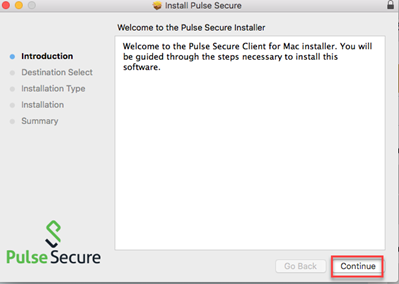
Click Install.
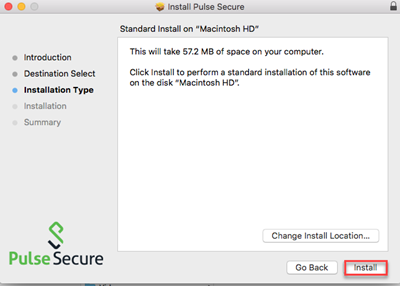
Click Close once installation is completed.
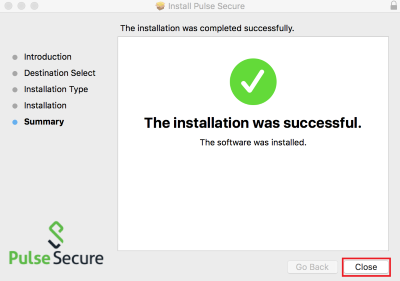
Go to your Applications folder and click on the Pulse Secure icon to start.

Click the plus sign + to make a new connection.
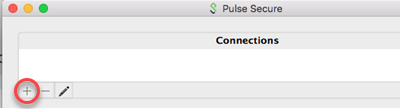
Enter the connection information below and click Add.
Type: Policy Secure (UAC) or Connect Secure (VPN)
Name: Vanderbilt VPN
Server URL: vpn.vanderbilt.edu
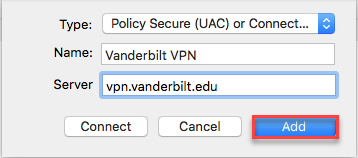
Click Connect on your newly created connection.
Read the VPN Pre Sign-in Notification and click Proceed.
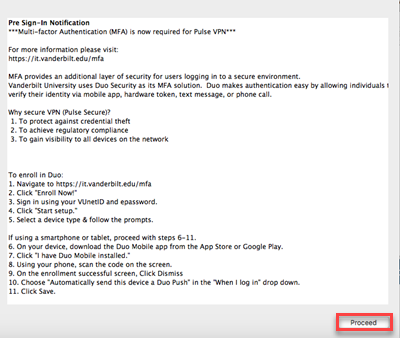
Enter your VUnetID and ePassword when prompted for login credentials.
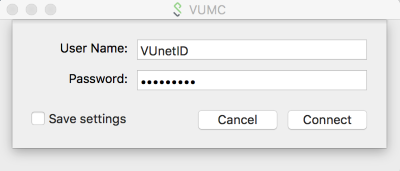
Tap "Approve" on the push notification on your smartphone.
Hardware token users: In the "Password" field, enter your password, comma, then the passcode.
While connected, you should see an icon in the status bar.

When you are ready to disconnect, go to the Pulse Secure window and click Disconnect.
