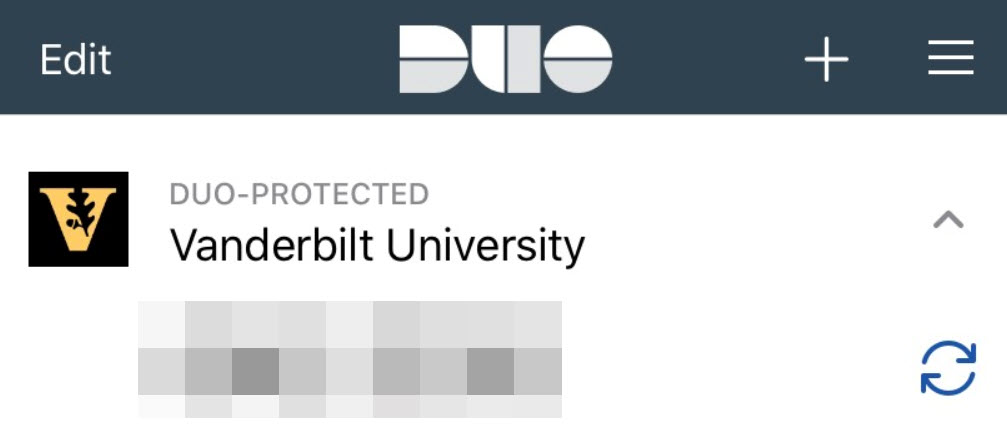DUO Information
HAVE A NEW PHONE?
If you acquire a new device, please sign into the self-service portal by clicking the Self Service Portal button below. You will be prompted to log in with your VuNetID and password. After doing so, you will be prompted for Duo Authentication.
- Select "Other Options", then "Text Message Passcode".
- A text message should arrive containing a 7-digit code.
- Enter the 7 digit code as prompted to complete login.
- Select the "add a device" tile, and then select "Duo Mobile";.
- Follow the prompts to enroll your new phone.