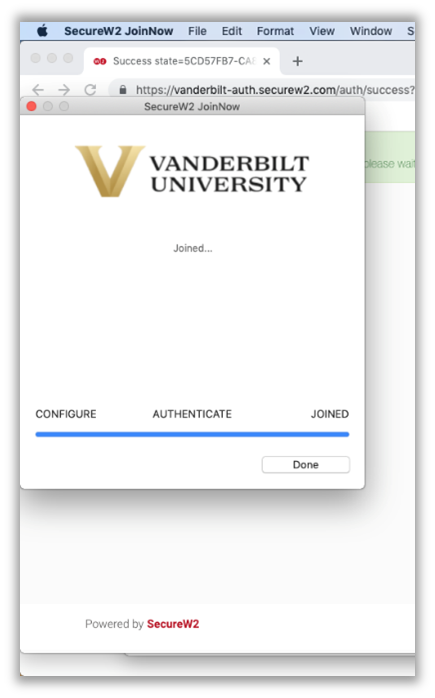Wireless Onboarding - Mac OS X
The instructions below will walk you through connecting your Macintosh machine to vuNet - which is Vanderbilt University’s secure wireless network. Configuration is done via an application called SecureW2 JoinNow and will connect to Vunet and Eduroam . If you do not have an existing data connection, you can use vuGuest to perform the download.
Instructions
1. browser using ‘ vuguest ’, if on campus.
2. Connect to https://wifi.vanderbilt.edu/vunetid.html
3. Select “I HAVE A VUNETID", then select “Connect laptop, tablet, or smartphone".
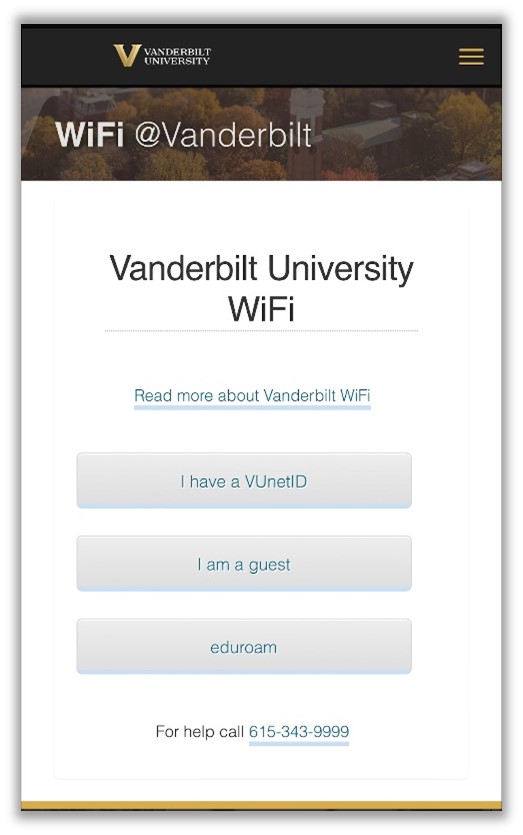
4. Select “Connect laptop, tablet, or smartphone’.
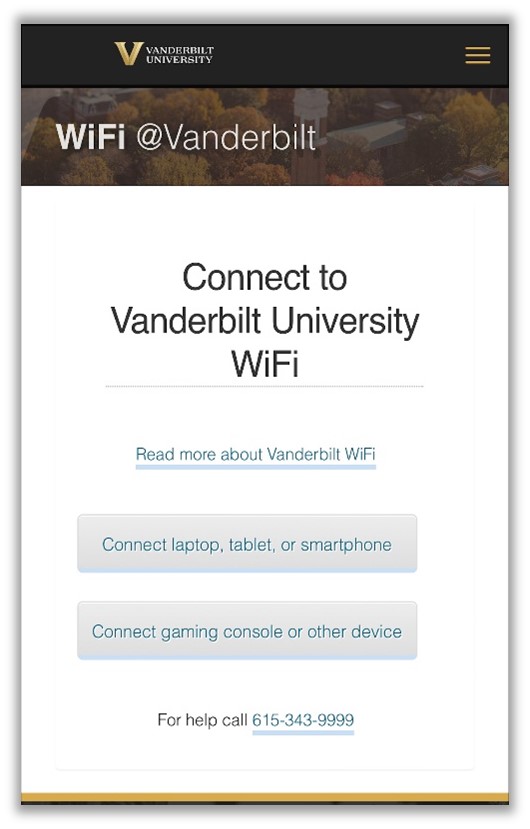
5. When the new screen prompt appears, select the red ‘join-now’ button.
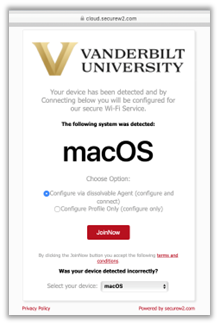
6. A new window will appear indicating the application will begin downloading.
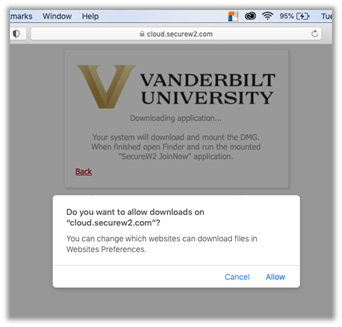
7, Once the application is downloaded, run the mounted “SecureW2 JoinNow” application. You will find the application in your downloads folder or by searching for the app.
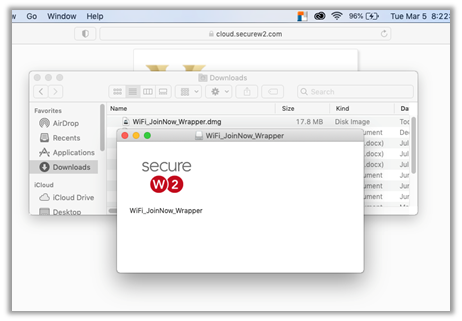
8. After downloading, you will be prompted with a separate dialog to continue with DUO single sign-on. When you have successfully signed-in, the application will continue.
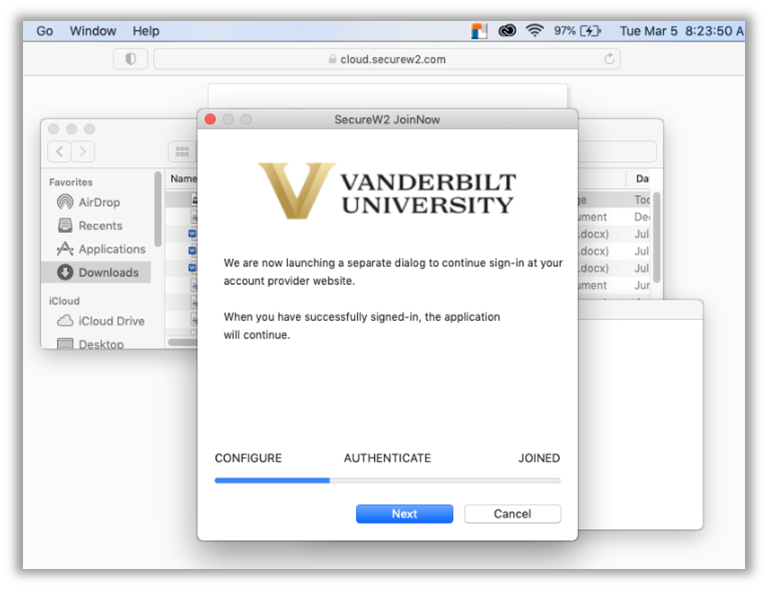
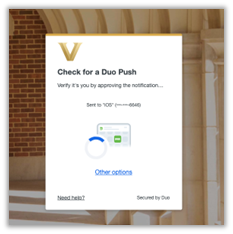
9. A confirmation prompt will re-appear and you will need to log in using your computer name and password to continue installing the application.
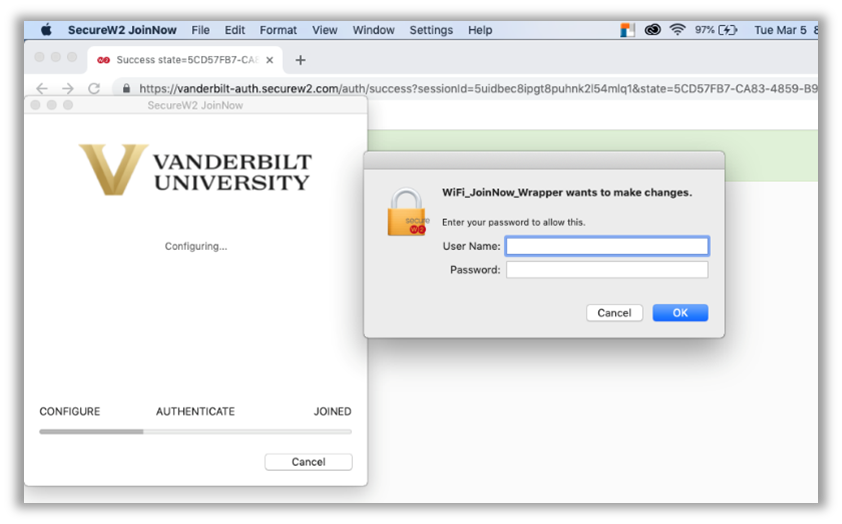
10. Once completed, you will receive a pop-up confirming you’ve joined the wifi network.