Wireless Onboarding - Windows 10 and above (personal devices)
The instructions below will walk you through connecting your Windows machine to vuNet - which is Vanderbilt University’s secure wireless network. Configuration is done via an application called SecureW2 JoinNow and will connect to Vunet and Eduroam . If you do not have an existing data connection, you can use vuGuest to perform the download.
Instructions
1. Open browser using ‘ vuguest ’ if on campus.
2. Connect to https://wifi.vanderbilt.edu/vunetid.html
3. Select “I HAVE A VUNETID", then select “Connect laptop, tablet, or smartphone".
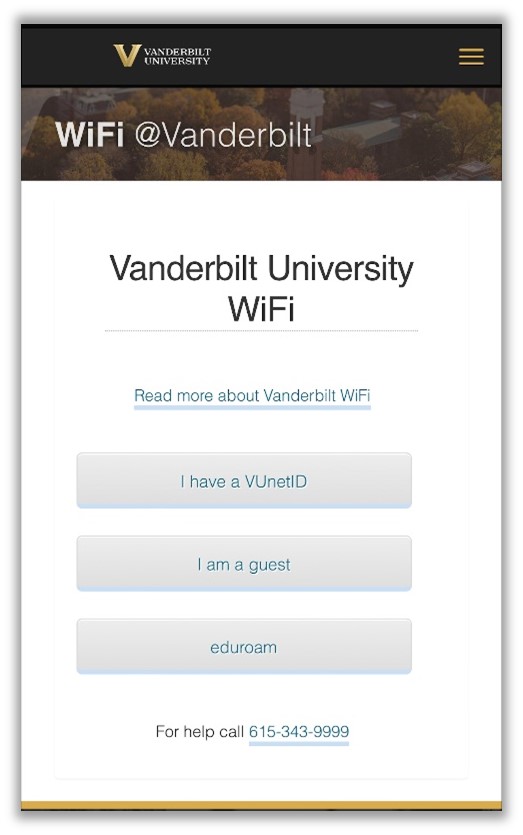
4. Select “Connect laptop, tablet, or smartphone’.
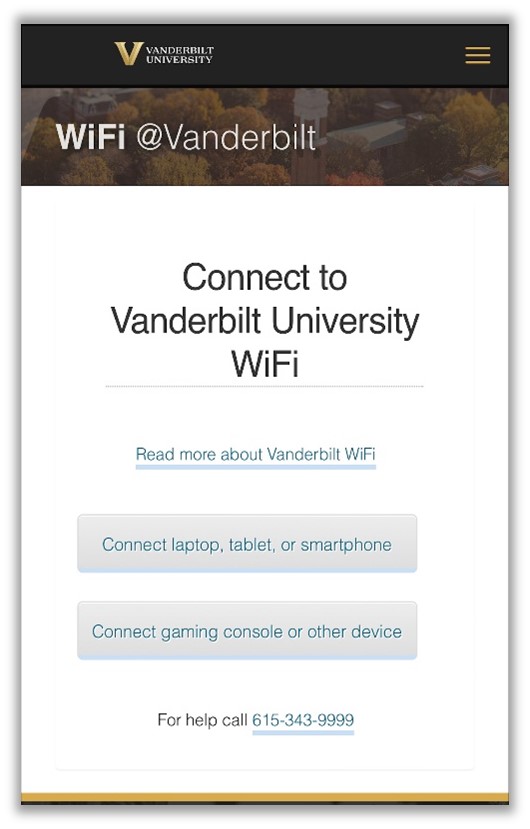
5. When the new screen prompt appears, select the red ‘join-now’ button.
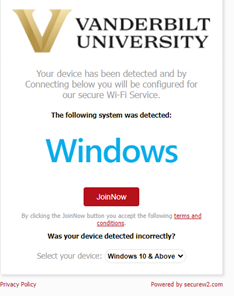
6. You will see a prompt to download the new application. Open the WiFi Vanderbilt University wrapper file.
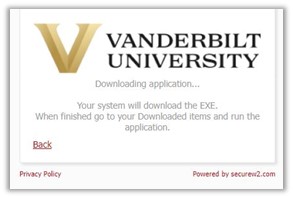
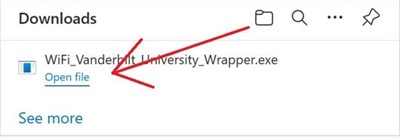
7. After downloading, you will be directed through DUO single sign-on.
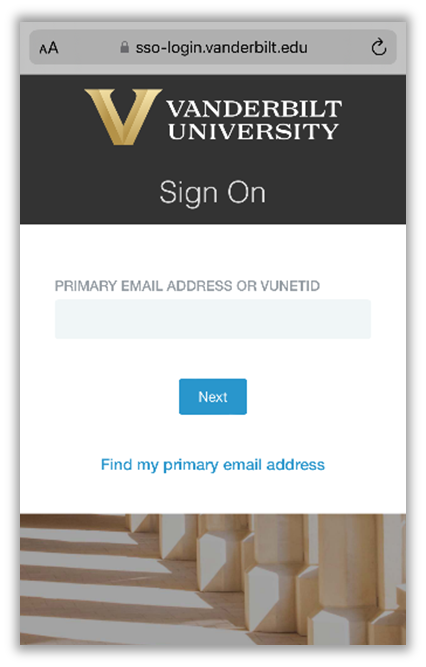
8. When you have successfully signed-in, the application will continue the installation. Upon final completion, you will receive a prompt that states you have joined.