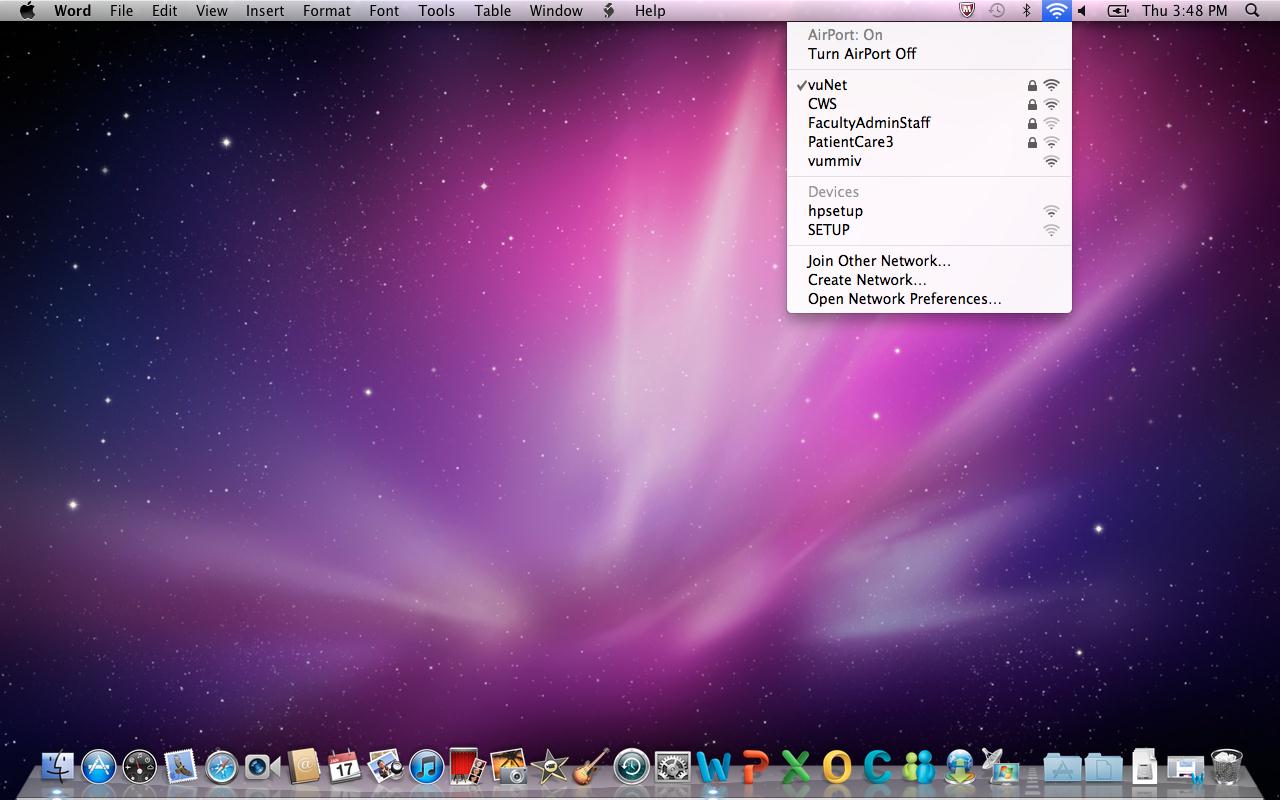Configuration: vuNet - MacOS
How to Configure vuNet on MacOS
- Make sure your MacOS device is powered on and wireless is enabled.
- Click on the Airport Wireless Signal Indicator on the taskbar as shown below:
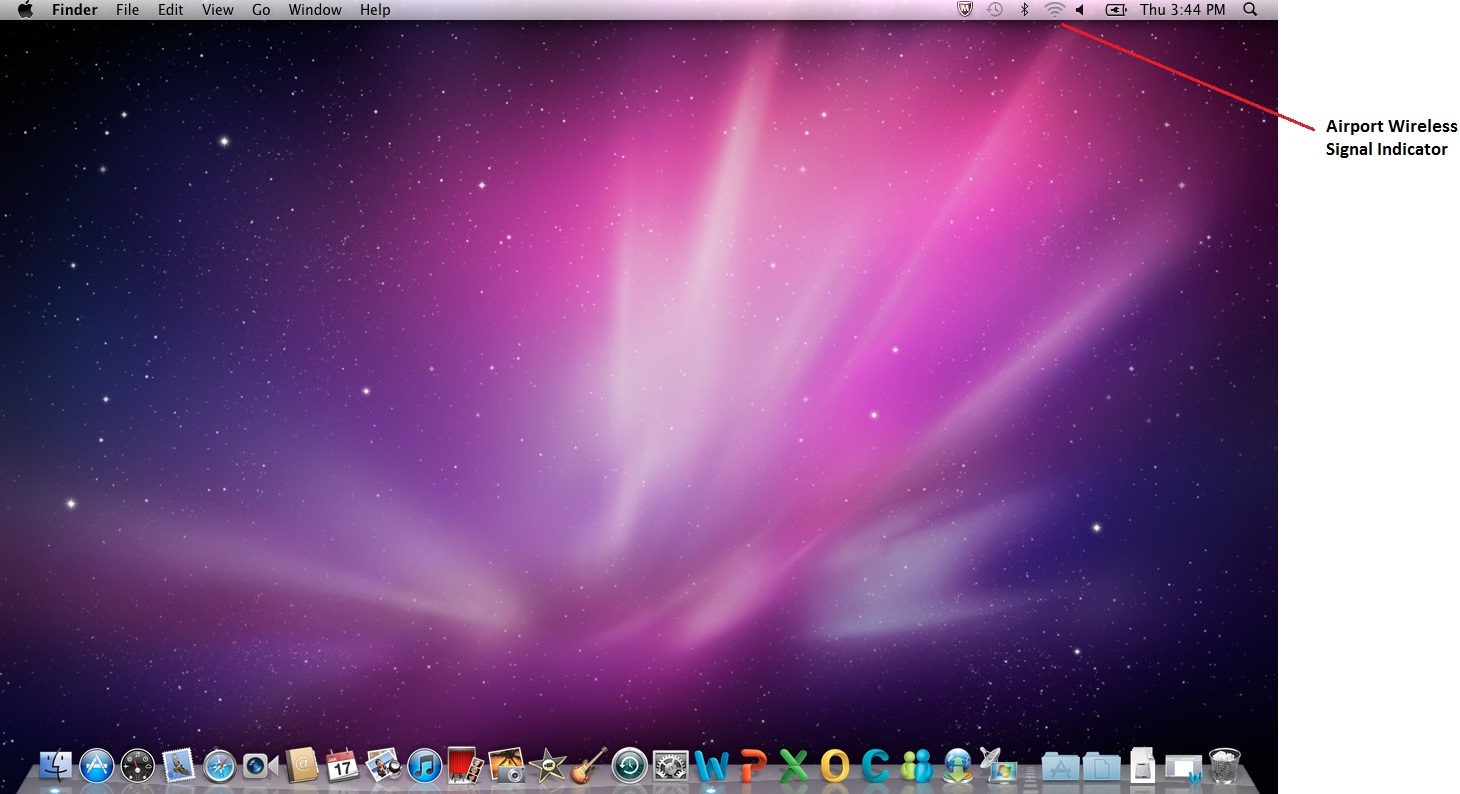
- From the drop down window click on vuNet as shown below:
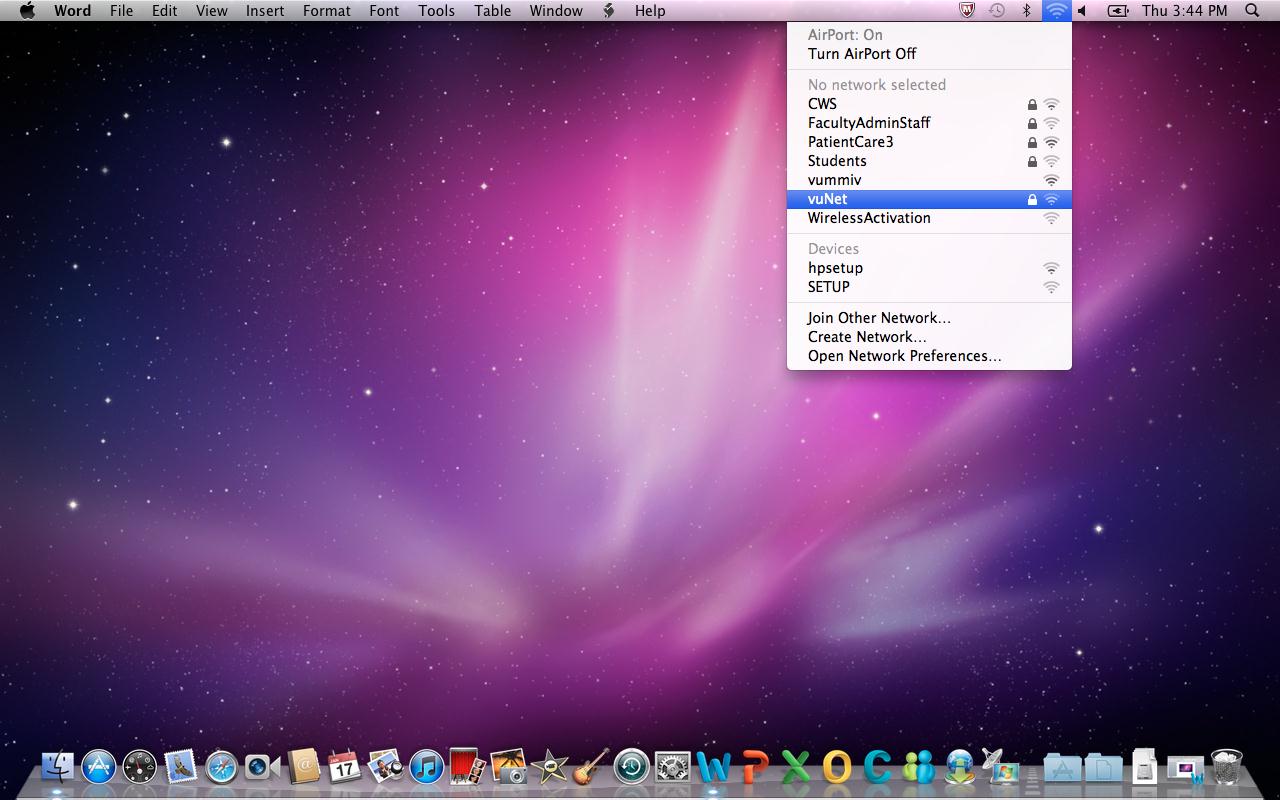
- You will be prompted with a login screen where you have to enter your vuNetID and ePassword
Format for Username:
vanderbilt+backslash+vuNetID
Example: vanderbilt\janedoe
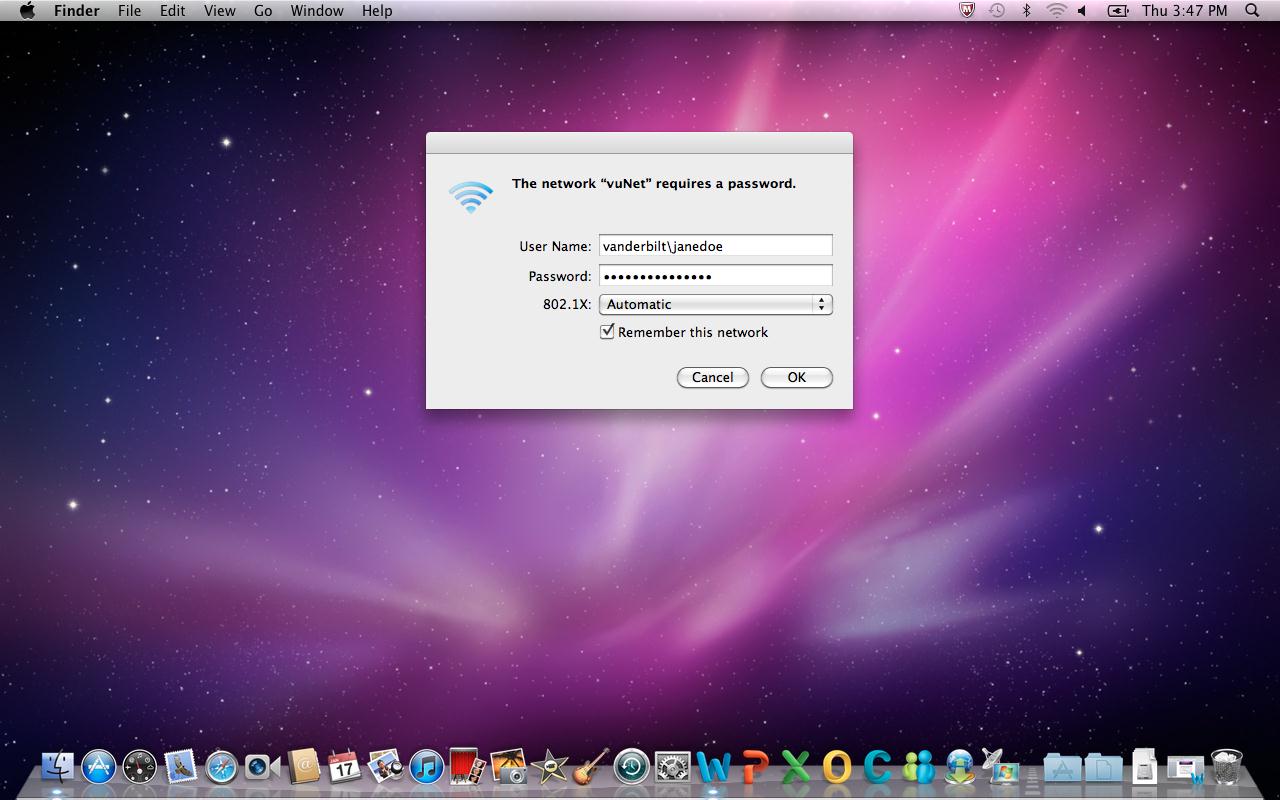
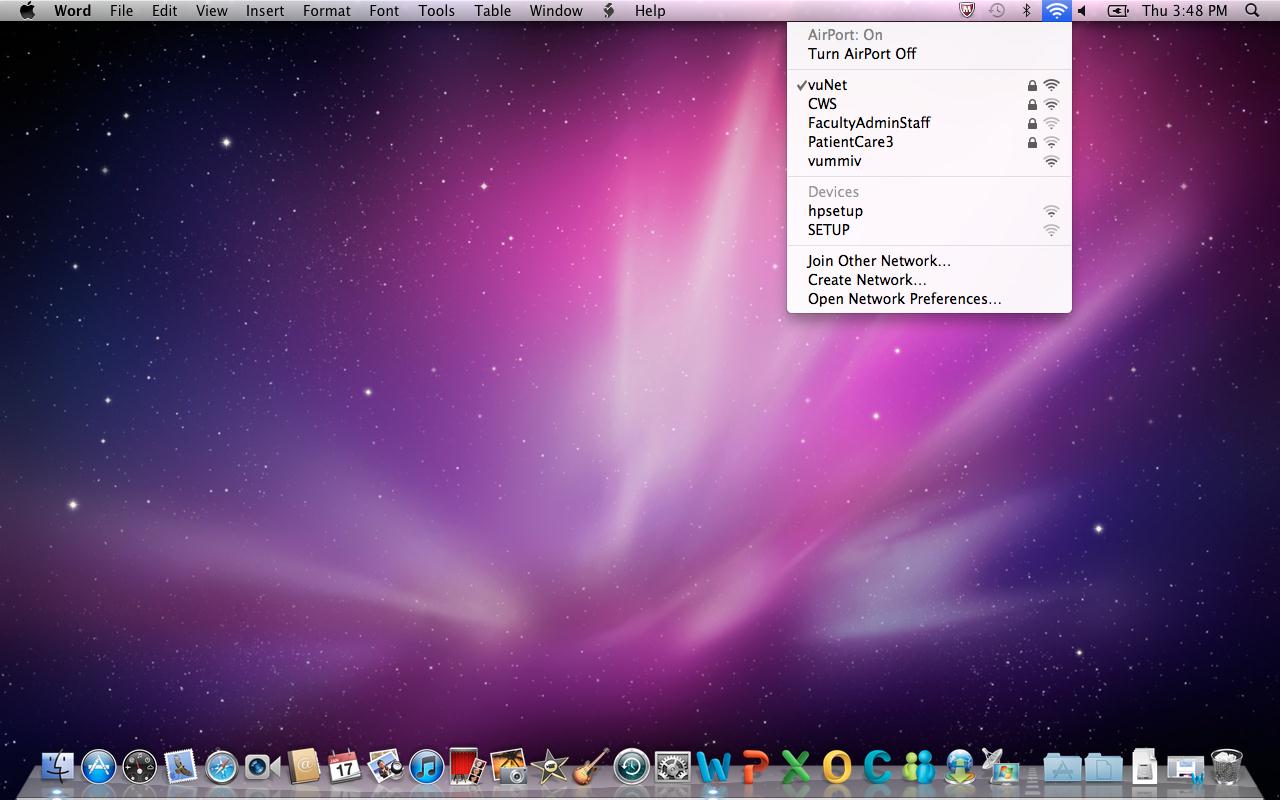
Example: vanderbilt\janedoe
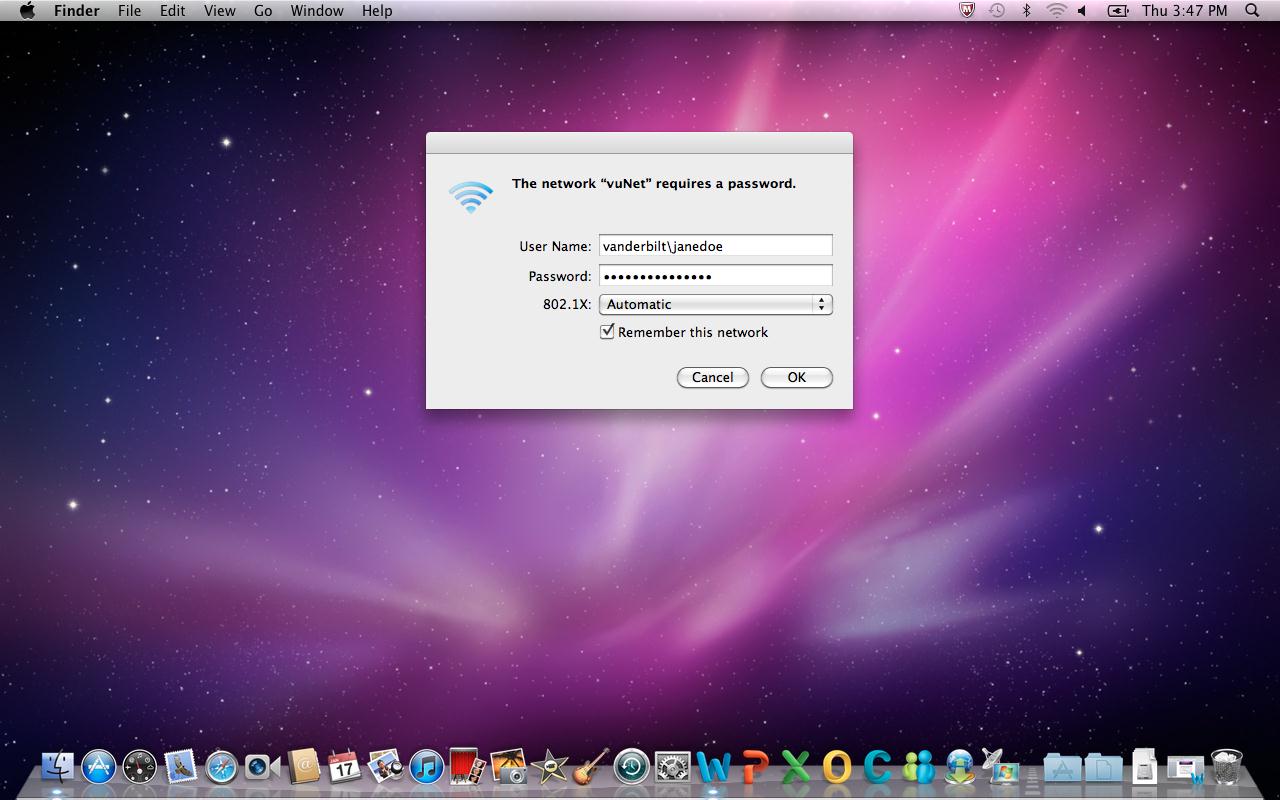
- Click on "OK" after entering your vuNetID and ePassword and your device will be connected to the vuNet wireless network.
- Once connected, vuNet will have a checkmark right next to it as shown below: